
As the snow fell, the fire burned, the hot chocolate simmered, and our family became stranded in one of the worst snowstorms to hit the South, I decided that everyone should have the opportunity to live in a postcard for at least one day, so our homestead became magical.
Yes, I walked through the Wardrobe and entered Narnia this week, all with the help of the Master Creator who paints majesty every where we turn, as well as a simple $2.99 photo app called Waterlogue (found in app store. Please note that I have only used it for apple products and do not know about other devices).

While creativity is definitely one of my strengths, stick figures are more my gifting when it comes to painting and drawing. Waterlogue takes any of your iphone, ipad or ipod pictures and creates masterful works of art in seconds. When I first downloaded Waterlogue, I played for hours.
Even if you consider yourself to be the least techie person out there, this app is simple and there’s essentially no learning curve, just “have fun and play” curve.

The interface is super easy to use, so just download the Waterlogue app, and select your first picture with the camera button. You may take a new one or select from your photo library. (The heart button is the “share” button, so save that for when you have your finished product.)
Since snow abounds right now, I chose a picture of our neighbor horse to see how I could play with the color.
At the bottom of the interface, you will see many styles of watercolor filters. Once you select your photo, choose a filter and let the magic begin. If you want to try your photo with multiple filters, begin with the automatic “natural” mode, but then select a second option and compare the two.

You won’t lose the original one. It will only pop up a preview of your second filter to compare which you like better.

For beginners, so many of the other photo apps out there have a huge learning curve and can be overwhelming to use.
With Waterlogue, there are only four editing options from which to choose.
From left to right on the camera, the filter options, the brush stroke size, the brightness setting and finally, determine if you want a border or not.
That’s it.
You can create a masterpiece in seconds and you are finished. Hit the heart button to share or save.

One of the most wonderful parts of this photo app is the opportunity we all have to create beautiful works of art for our home. When I started putting up my photos on Instagram (jenschmidt_beautyandbedlam), so many of you asked how to do it.
So now you know the easiest secret in the art world.
Can you imagine that gorgeous watercolor “painting” of our homestead framed and hung in our home?

My gallery wall plans have changed because I will definitely be printing out some nature shots to hang. You can choose to have them professionally printed or use your home copy machine. Just make sure that you double check the app settings. They are found on the bottom row of the “share” sheet.
You will want to make sure you save them at the very highest resolution so that when you print them, the best quality with no distortion occurs.
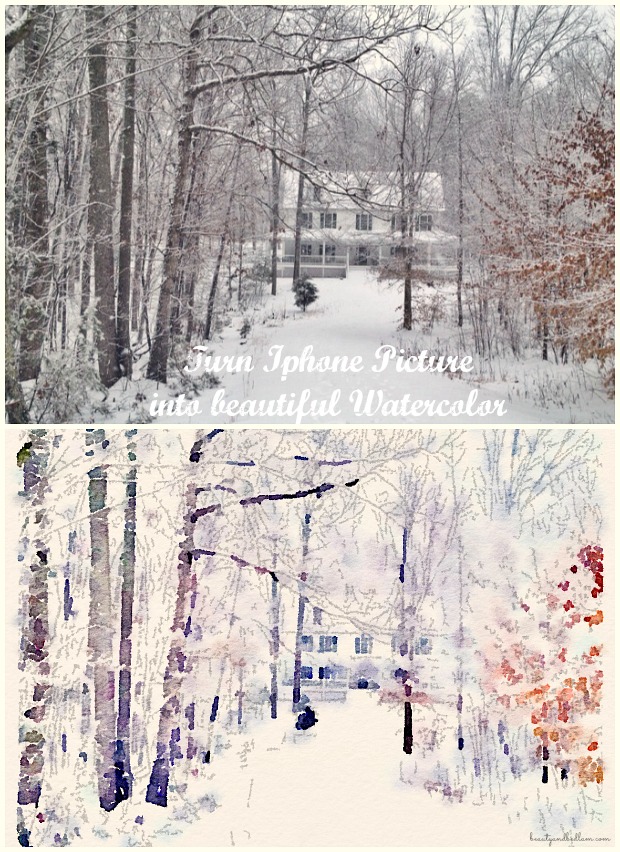
I wish you were all here to take a walk in my personal winter wonderland. “Narnia” is so much better in real life. 🙂
*I’m not working with Waterlogue, nor do I make any money from your download. I just think it’s SO neat!





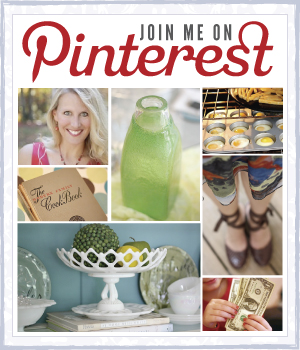
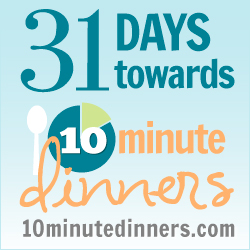
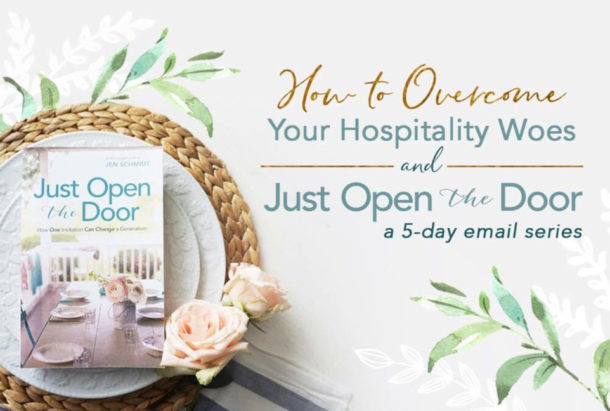
I just discovered Waterlogue last week and I LOVE it. It makes my photos look so great and it is SO easy. I’ve been telling everyone about it!
[Reply]
Jen Reply:
February 14th, 2014 at 7:30 pm
I know. It’s such a fun app, isn’t it?
[Reply]
For those that don’t have an iPhone, there is a free online photo editing site called PicMonkey.com. It is very user friendly and you can so many cool things with your photos similar to this. I highly recommend it.
[Reply]
Jen Reply:
February 14th, 2014 at 7:31 pm
Thanks for sharing that. I am a picmonkey fanatic as well. Use it daily! 🙂
[Reply]
sona Reply:
February 22nd, 2014 at 10:08 am
@Dawn, Dawn wondering if you would be so kind to share what you use to get something similar on Picmonkey. I have used it often but not seen anything like this. thank you ahead of time.
[Reply]
Thx for the actual tutorial on using this app, Jen. Been seeing it all over the internet. BTW, had a dream about you last night. Funny! See you Sunday friend.
[Reply]
I LOVE this, thanks for sharing!! (And your Narnia is beautiful!!)
[Reply]
Oh my gosh… this is amazing! I have been looking for something like this for years!!!
Even I can do it!!! THANK YOU FOR SHARING!
[Reply]
Jen Reply:
May 31st, 2016 at 6:52 pm
So glad it’s helped you. I felt the same way when I first found this app and can’t believe all the fun we’ve had creating some neat pictures. 🙂
[Reply]