Since I’m traveling and didn’t upload my 15 minute Clutter Countdown projects before I left, I knew that refreshing the importance of digital clutter is equally as important, so let’s tackle our pictures.
While digital photography has revolutionized the ease with which I can take pictures, quality pictures, it has also given me so many digital pictures on my photo cards that I rarely print them out anymore.
I miss the good old days when I couldn’t wait to take my film to get developed. I would have so much fun shifting through the prints, putting them in albums and continually reminiscing.
I think one of the reasons I don’t take the time to print them out is because I am overwhelmed with the disorganization of them all.
At Christmas, I wanted to make one of those cute photo books, but I spent hours sorting through cards trying to find the right pictures for the album. What should have been a joy and walk down memory lane became a stumbling block due to my own digital disorganization.
I’m so glad that Shena, a professional photographer and creator of all thing wonderful and crafty, is sharing her system of how to organize digital picture files with ease. I can’t wait to get this important aspect under control!
Take it away, Shena.
Being a photographer myself, one can only imagine the pictures I take and store on my computer. So many are clients pictures, but I take even more of my own family. For years, I just threw them on my laptop and it was always frustrating trying to remember when the pictures were taken or if I knew the date, I had a hard time finding it.
I decided to create my own system to organize my digital picture files. I’ll take you step by step in the best way to organize your own picture files.
Now, take note – it will take you some time and effort in the beginning, but I promise it will be so worth it. I can go back almost nine years and I can find them so easily. Once your system is in place, those pictures will be at your fingertips when ever you need them.
If you use a PC you’ll be working in “EXPLORER”; using a MAC it will be “FINDER”
Every computer already has a basic Picture folder. Find yours within your explorer/finder. Once you are in your picture folder, <right click> and create a <new folder> This folder name will be the year.
You will make all your “year” folders here. If you have multiple “year” folders to create, this is spot where you do it. Your Picture folder should look like this or similar to this: (I’m using a MAC, so if you are working with explorer, it will look slightly different)
Once you have created your year folders, open one of them and make your month folders.
Simply do this by <right clicking> and adding <new folder> again. Take note that there is a certain way you have to name the months folders so they stay organized by months.
Otherwise, your computer automatically arranges them in alphabetical or numerical order first and you could have 1999 pictures next to 2014, so make sure you did not miss this step. This way works best for me, however, if you find a way that works better; by all means- knock yourself out. 🙂
Below is a sample of how to name your months. They only thing that ever changes is the year in the beginning of the file name. For example:
January 2012 will look like this: 2012-1Jan or January
By putting the number “1” in front of January this will always list January at the top of your window.
February 2012 will look like this – 2012-2Feb or February
Again, by putting the number “2” in front of February, this will make it fall underneath January. You get the idea…..
Here is a sample screen shot of my months screen within my Year folder for 2012:
Once you have your year and month folders established, now we will begin moving the digital picture files around on your screen.
If you are unsure when a digital picture was taken, or when it was uploaded to your computer, you can <right click> and <get info> the date of the file should appear.
This will help you be able to establish the date to know where to file your picture. That’s only if you are unsure of the date of the picture. It really helps if you can rename the file name as well, just like we did with the month. This time, we will add the camera picture number at the end.
Here is was what files look like within the month folder.
Note: you don’t have to keep the camera image number. You can manually change that. Especially if you upload from multiple cameras or phones, you can simply name them 1,2,3. This helps keep them in chronological order. Maybe it’s just me, but it really helps to keep them in order from my posterity sake. 🙂
If you make year end videos with your pictures like I do for my family at Christmas, this makes it so fast and easy to build my video. Everything is already in order and all I have to do is move them into my movie maker program, add some transitions, some music, minor fine tuning and it’s done. Sa-Weet-ness!
Now sometimes I will put special occasion folders within my month folders and you can name them as such. Basically, you are creating more specific files by topics. This keeps all my wedding pictures, baptism pictures, yearly family pictures together, while still letting me remember when they were taken. For instance, if you want all 2014 birthdays in one folder, name it such.
Again, it takes a little bit of time to create a new system initially, but I can guarantee it will be worth it in the long run. If you don’t have the time to organize past pictures, just start from here forward and you won’t believe the difference it will make. You will be able to find the exact pictures you need for future reference from here forward.
I hope this helps. Please let me know if you have any questions.
I’d love to hear how you organize your digital photos.
What works for you may just be the perfect solution for someone else. 🙂
Join me for more of the Clutter Countdown Challenge by clicking here.
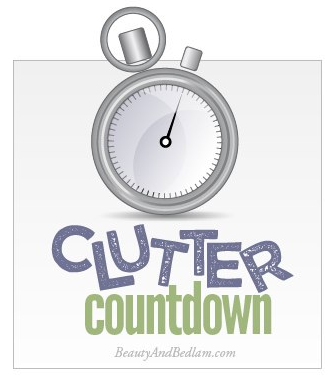


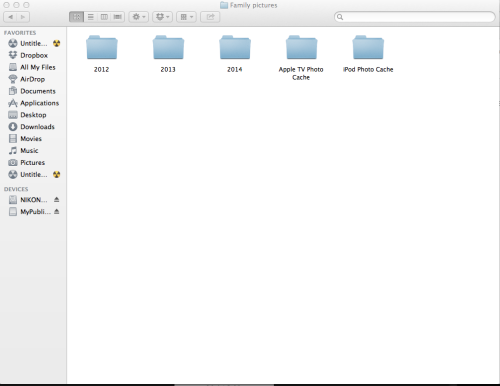
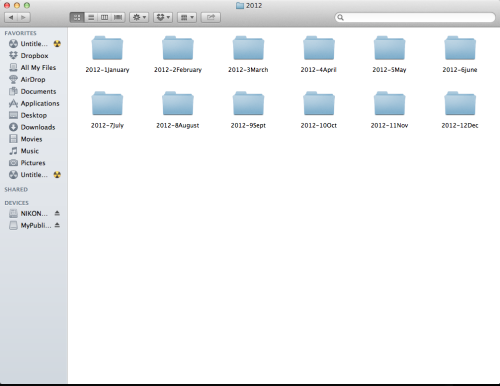
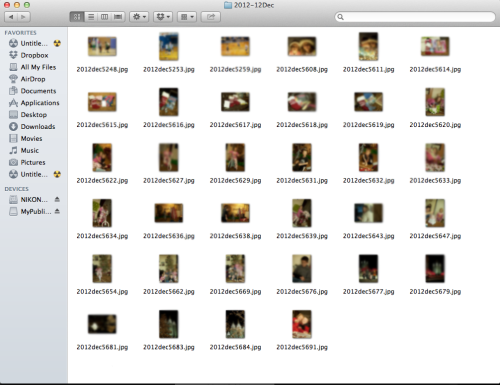




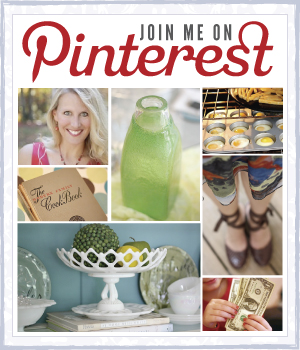
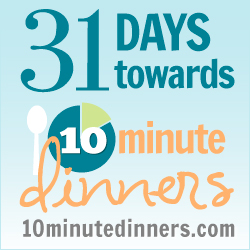
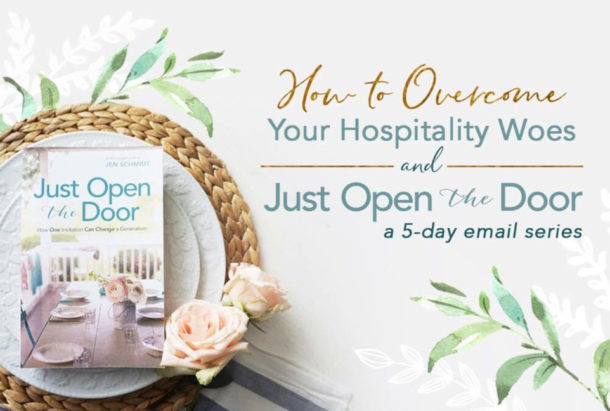
I do the year folder setup already and it really is helpful. However, I would find the month idea a hassle because all my photos from different events are still bunched together in one folder. For me the date doesn’t matter so much as the event. So I lump them by events under the year, like “Hawaii” or “Christmas” or “parents visiting”. I may also put like items together that I could put an album together on that subject, like “my kitties” or “my art” (and I’ll put art items by year). This way I can quickly go to any event from that year or show that whole album as a slide show to someone without having other photos there. I find It’s easier to compare photos this way for album “clean up”. Who needs 1000 photos of a vacation? Now if there is a quick system for choosing and deleting photos for downsizing to a manageable amount, I would love to know!
[Reply]
Jen Reply:
April 30th, 2014 at 6:37 pm
Yes, I agree with giving them a subject title and I think that’s what she meant in that last paragraph, but maybe I can have the wording be a bit more specific.
I will ask her about choosing and deleting the photos. Since she is a professional photographer, I bet she has a solution for that because I am in the same boat as you. 🙂
[Reply]
My way is very similar to this, but a little different: I have a folder named “Digital pictures” with folders inside it sorted by year. So January 2014 is called 2014a. In December, I might have have several sets of events, so they might be labeled 2013L – Christmas tree; 2013L – Santa Claus; or whatever. That way, I know the year & month the pics were taken, and then the event that was happening (like birthdays, trips to the lake)
[Reply]
I’d love a post about making that picture video!
[Reply]
I must do this! We have years of photos that need to be organized! I am using a Mac too! Will this process affect photo organization in iPhoto?
[Reply]
Sharon Reply:
May 1st, 2014 at 4:08 am
@Allison,
I have the same question!!! Jen could you get us an answer? 🙂
[Reply]
Jen Reply:
May 1st, 2014 at 1:40 pm
I will make sure and find out. 🙂
[Reply]
Jen Reply:
May 1st, 2014 at 6:16 pm
@Sharon, For MAC users: I suppose it might depend on your settings. But I name all my files in “finder” and then import to iPhoto. My go in by folder name just as they are in “finder”. If you have a sub-folder- mine show up as it’s own folder. But they are there by folder name, which is by date.
[Reply]
Doug T. Reply:
May 8th, 2014 at 1:00 pm
@Allison, by default, iPhoto will organize the photos you import into iPhoto itself in a folder inside your Pictures folder called iPhoto Library. It won’t affect any pictures you have in the Pictures folder or anywhere else.
You can tell iPhoto not to copy and organize the photos you import into the application. I would think allowing iPhoto to organize the photos would be the best choice for most people. If you have many thousands of pictures, iPhoto is probably not the best choice. (Look at Apple’s Aperture on the Mac App Store.).
Finally, imagine losing all your precious photos forever. It may very well happen if you don’t have a good backup strategy. Computer storage will fail eventually. When it fails, it will take your important docs and precious photos with it. Buy yourself an external hard drive. Mac users, when you plug in the external hard drive and your Mac asks, tell it to turn on Time Machine backups to that drive. It will back up your files every hour. What if your house is destroyed by fire? Investigate a solution called Carbonite (and others) that offer off-site backups for pennies.
-Doug
[Reply]
Jen Reply:
May 8th, 2014 at 8:18 pm
Thanks for your helpful input, Doug. Great points.
[Reply]
I have all of my pictures in Picasa, but I wonder how to switch them over to this system. Does anyone know?
[Reply]
I understand the labeling of holidays and vacations. I do that within the month. So for example my daughter got baptized the past January. So within my 2014-1Jan folder I have a folder labeled “Analise Baptism” . I made a photo book for just her baptism and it was so easy to dump this folder in the book publisher program. And because of the way I name the files…. they all imported in order. It was really fast to make because I had the organized before I ever started the book. No time searching and wondering what happened first and so on.
It’s a good reference for my family when I get old and forgetful. Also- my pictures tell my story like a journal. I edit my pictures so I delete all the crap ones I don’t want. If I didn’t I would literally have thousands of pictures every month. 🙂 If I see a picture SOOC (straight out of camera) that doesn’t look good or I don’t like- I delete on my camera and save my editing time later. I pic my favorites from a program called photoshop bridge and delete the rest. The Photoshop I have is for professional editing (not to say you can’t buy it) but it’s complicated and expensive. But it does have cool “batch” processing feature that allows me to do many pictures at once. I like to chose one maybe two at most of one pose.
It’s totally personal preference, but as I pass my pictures on, I feel it’s good to have them in chronological order. Sometimes when I go back its a good reference for me because I know it happened in the summer so I know it has to be in one or two folders. I can write a post for video making if there is interest for such. 🙂
[Reply]
I find labeling folders by date and event is easy. For example Christmas pictures would go in a folder labeled 20131225. It makes finding a set of pictures so much easier.
[Reply]
What about labeling people in the photos? I try to do that but it is SO time consuming, but I figure that would be needed later on. Can that be done efficiently?
[Reply]
Shena Reply:
May 1st, 2014 at 3:44 pm
If you label faces in a handful of pictures- iPhoto recognizes them for the most part through all imported pictures. Sometimes I’ll come across a few that aren’t normally in my pictures, like the not my close family members- then I’ll have to tag those picture individually. But it gets easier when you have done the initial few.
[Reply]
For MAC users: I suppose it might depend on your settings. But I name all my files in “finder” and then import to iPhoto. My go in by folder name just as they are in “finder”. If you have a sub-folder- mine show up as it’s own folder. But they are there by folder name, which is by date.
[Reply]
I do the year folder, but then simply name the folders within each year as follows: “yyyy-mm-dd description”. For example, “2014-01-08 Meeting Kane.” That way, I can open a year and scroll down or use Ctrl+f to find the subject I’m looking for. Because I do a lot of photo editing, I have a sub-sub-folder for “originals” and save my finals to the “yyyy-mm-dd description” folder.
So it looks like this:
– yyyy
– yyyy-mm-dd description
– finals
– originals
[Reply]
Jen Reply:
May 3rd, 2014 at 5:41 pm
@Wynn Anne, Thanks so much for sharing. I love hearing how every one gets it organized.
[Reply]
I do something very similar only instead of using months within the year I organize by my children’s names and events we have as family. And something like a vacation gets further divided into folders called Day 1, Day 2, etc.
[Reply]
I totally believe and understand organizing photos is individual preference. I did it as a guide to get you started and adjust to your needs. 🙂 However, I used to organize by kids names- but with five kids and being a photographer (taking LOTS of pics) I was putting the same picture in multiple folders because more than one kids would be in that particular photo. This takes up so much file space. I was blowing through hard drives like crazy. 🙂 just a few thoughts to share.
[Reply]
I highly recommend following Shena’s advice on organizing photos by date (year and month). There are a few reasons for this…but the biggest: simplicity. If it’s any more complicated, it simply will only get done in spurts. And then it’ll get put off. Mind you, it’s not complicated the other ways, but I’ve literally heard hundreds of parents who have tried dozens of ways, all of which led them back to the simplest system: by date.
That said, I HIGHLY recommend ThisLife (by Shutterfly). It’s the easiest way to store and organize your photos…not to mention so much fun.
[Reply]
Sounds like a great idea. But……sometimes I just need to scroll through all my photos to see what I have or because I don’t remember when a certain photo was taken.
[Reply]
I am curious why I would want to do it in finder instead of iphoto? I’ve been doing it in iphoto for a long time now.
[Reply]
Jen Reply:
October 17th, 2014 at 12:06 am
I always say if it isn’t broken, don’t fix it. If iphoto works well for you and you can find things easily, definitely keep it. 🙂 This is just a good option.
[Reply]
I use iPhoto on my Mac. I date each event. I try to title each photo but sometimes I just don’t get to it. At least each even is dated if I need to find a photo. But, quite frankly, I like to browse through all of my photos and don’t use events all that much.
[Reply]
I don’t do 12 months of folders within each year folder, I do three months (Jan-Mar, Apr-Jun, July-Sep and Oct-Dec) and, yes they aren’t in order when I open the year folder, but there are only four of them, so it’s not really that big of a deal. Within each three month folder I organize by event.
If I have random shots of the garden, or when I am playing around with different settings on the camera etc. I have a ‘garden’ folder and a ‘photog’ folder that I put photos like that, when it doesn’t matter when it was taken.
The most helpful thing that I have done is to make sure I put the SD card into the computer when I know I have taken a lot of pics. I never put my camera away with the SD card in it. Even if I go to bed, I put the card on my keyboard and when I first wake up in the morning, I pop the card in and load all of the pics into their folders.
Now, if I could just get this organized with the rest of my life…:>D
[Reply]
Julie Reply:
November 5th, 2014 at 8:49 pm
@Julie, oh, I meant to add that if there are pics that aren’t from an ‘event’ during that three month period, I just leave them (gasp!) in the 3 month folder and not in an event sub-folder.
[Reply]
I do this same thing. I have all my photos organized by year. I have so many that I have extra folders. I have a folder of “2000 and before” and “2001-2010” where I place my yearly folders in by date. There is less eye clutter that way. I label my month folders inside my year folders
01 January 2014
02 February 2014
and so on. Inside my month folders I even have one more folder. This folder I call my “Facebook” folder for all my edited and favorite photos for the month. I do digital scrap-booking which I upload and order as a hardcover album by year, so when I am ready to put together my book it is nice to look thru the best pictures instead of having to sift thru all the pics that month again.
[Reply]
I do this, but after my computer crashed, I started saving the pics on USB drives. Just for a little extra protection!
[Reply]
I am a photographer and that’s the way I’ve done it for years and it works wonderfully!
[Reply]
I’ve kept my pictures like this for many years and it makes an impossible message into something I can manage!
[Reply]
Don’t you love auto correct? That should have been “mess” not “message”
[Reply]
Jen Reply:
June 29th, 2015 at 12:28 pm
Seriously, I have had a bunch of BIG OOPS on autocorrect. Just this week though, our pastor texted a group message and the shut autocorrected to sh*t. We had SUCH a great laugh because we were all together in a meeting. 😉
[Reply]
I am chronologically challenged and find that memories of past events can be within even a five year difference. I’ve been like this for years. A year/month system would leave me searching. It’s still a work in progress but I have a Family file with files for each of the kids and now grand kids. Group photos just go in the family general file or an event file. I have an Old Ranch file of scanned non-digital photos. New photos tend to go in files named like Scenery, Dogs, Cuba 2014 etc. I am researching methods of organization. I find it helpful that a lot of my favourite photos are posted in albums on Facebook so it does give me a chronological reference (say what you will about FB haha) This has been a helpful post. I think putting photos into year/month subheadings will help once they are in a subject category.
[Reply]
Jen Reply:
August 18th, 2015 at 4:41 pm
That’s a great idea, Judy. I like subjects/dates too.
[Reply]
I do something similar. Instead of dates withing the year I label folders as events. That seems to be easier for me to find them later. I included your post in my Organize Your Genealogy in 2016 post at http://lisalisson.com/2015/12/31/organize-your-genealogy-in-2016/.
[Reply]
I use Apple Photos software which I’ve found the best for organising photos so far. I don’t really worry about the way the photos end up in the software or sending them to the Finder first to name the files, sometimes they come automatically from iCloud off my other devices.
You have to be disciplined enough to regularly keyword (label) and geotag them and then use the facial recognition software. Once you’ve done that you can use the smart albums to find pretty much any photo you want. The smart albums allow you to stipulate all sorts of attributes of the photo in it’s search parameters, even if you haven’t edited a photo yet you can stipulate that.
I like being able to edit photos within a photobook I’m making. And the apple photobook software is very easy to use after a couple of gos. Only thing is they are expensive but probably worth it because you save time and I haven’t found better quality or more beautiful templates elsewhere.
If you need to use your photos outside of photos you just simply tag (flag) those photos as ‘favourites’ and then when you need them to email or use in other external software, they come up in the ‘favourites’ album within photos. To be honest using Finder and setting up a date and event naming system isn’t required if you are using Apple Photos.
[Reply]
Jen Reply:
May 5th, 2016 at 1:27 pm
Love this, Karin. Thanks for sharing your experience. It’s always so helpful and since so many have apple, this is great.
[Reply]
Hi!
I am just finding this post (this is 2016, so this is about 3 years old) and would like to ask if there are any updates to this idea. I use Windows 10 and the Windows Live Photo Gallery for my pictures. I tag the people in my pictures, add a geo-tag to identify where the picture was taken, and add descriptive tags as I transfer them from camera or phone to my laptop; later I can tell the program to “view” the pictures by person’s name, descriptive tag, geo-tag, or simply view them in chronological order. I still make “year folders” to drop them into as I transfer them to the laptop and use an external hard drive for back ups. My ongoing dilema is how to organize the genealogical documents that I have scanned and stored on my computer—the numbers are running into the thousands what with the availability of census, marriage, cemetery, probate, military, land, and other records I have collected over the years both on site and online! Census pages often have more than one family–never mind multiple members of the same family–on them. Wills generally name several people as do many of the other documents. With no people in the picture, I cannot “tag” them, so I put a descriptive tag in identifying each person the document names, along with their relationship to me. My problem here is with the idea of “copies.” I have folders for each family in my “Genealogical Documentation” picture file. Should I place a copy of documents with multiple families or individuals on it into each relevant person or family folder? How do I make some kind of “Table of Contents” that encompasses all of the (remember, THOUSANDS) of documents I have scanned so that I know what I have and where it is? Do I really need to do that, since I can use the descriptive tags to bring up a group of documents, for instance “Hutzel, Samuel – my third great grandfather,” and Windows Live will bring up every picture and document with that descriptive tag? Windows Live also lets me name the picture file anything I want to, and it doesn’t seem to have much of a limit as to length. I have photo names like, “Retherford – Direcct Line – M.E. Retherford family – census record,” and “Document – Hefty Extended Family – A.L Pfund 1st cousin, 2ce removed -Fon du Lac City Directory – Fon du Lac, Wisconsin” As you can see, file names are getting pretty unwieldy! My initial thought was that the more detailed the file name was, the easier it would be for my children, grandchildren, or who-ever to understand what they are seeing. I’m not convinced that is the best idea! I am also trying to figure out the best way to label file folders – both paper and digital – that I keep those ?documents in. I am leaning toward making folders for each couple (should I order them by MRIN or alphabetically?) and then having a sub folder for each of their children. However what should the label include? Names and MRINs, of course, but any other detail? For the paper files, should I make a hanging folder for each couple with one manila folder for them and one for each of their children in the hanging folder? One hanging folder per surname with manilas for each couple in my direct line at one cut, children at the center cut, and miscellaneous at the third cut? What is the best way to identify what is actually in the folder? List on the front, label, inside? What about hard copies of photos? Should I keep one in each folder to help identify the people the folder pertains to, as well as use it as a place to store those copies? I have been doing this for over 45 years, and as you can imagine, I have file cabinets, folders, boxes, picture boxes, picture albums and what not all over heck and parts of Europe!! And now I have digital stuff (to the tune of over 35,000 photo/scanned document files!) to contend with!!!! Any help, advice, and suggestions — both online and in my office! — would be greatly appreciated.
Thank you so much,
Debbi Logan
[Reply]